Lightroom – Reset Effect/Setting with Double Click
First: yeah … maybe some of you have known this for years and found it somewhere else on the Web. But I thought, I just write it down for myself and those who have not found it somewhere else yet.
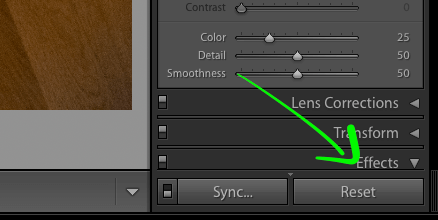
You might know, that you are able to rest your whole development settings with the “Reset” button down in the lower right.
This is, as said above, where you erase all the changes you made and bring your photo back to import state.
But what, if you don’t want to reset all settings? When you only want to reset a certain setting. Yes, you can fiddle around with the slider and drag it back to zero. Or click at the single click on the number and type in “0”.
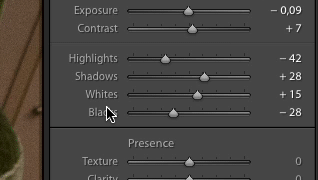
But did you know, that you can double click on the settings name to simply bring it back to zero? What?!? Yes, simply double click it and it resets the corresponding setting to zero. I never ever have to fiddle around with either the slider or the numeric entry. Yay!
Well, I did not and this already made my day. Hope it made anyone else’s day also! ;)